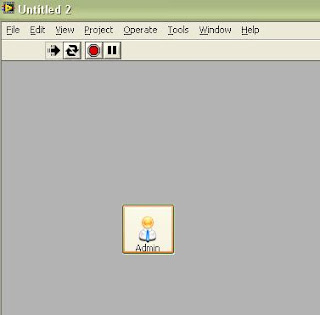There is a video provided by JKI on how to do it, but unfortunately it needs Labview 7.1. So i try to modify the steps and perform this using only Labview 8.2.
1. Place a system button on the VI.

2. Right click on the button=>Advanced=>Customize

3. Change to customize mode by clicking on the screwdriver like icon.

And, you will get something like this.

4. Open a new VI and place a classic Flat Square Button on the VI.

5. Right click on the classic button=>Advanced=>Customize

Change to customize mode by clicking on the screwdriver like icon(same as step 3).

6. Right click on the Boolean control. Go to Picture Item and click on the first picture.

7. Right click on the classic boolean control and choose 'Copy to Clipboard'.

8. Then go to system button control VI, right click on the control. Choose 'Import from Clipboard at Same Size'.

9. Change back to Edit Mode and color the control with system color.

10. Go to the Menu Toolbar, select Edit=>Import Picture to clipboard. Then, select the icon picture you want to put.
11. Right click on the control button and then click 'Import Picture from clipboard'=>'Decal' to put icon picture inside the button.

12. Finally, you will get something like this.

Change the button label.

13. When finish, go to File=>Apply Changes and this will automatically change the system boolean control.Save the control.
14. Run the VI and you will see the difference when your mouse goes near the button.