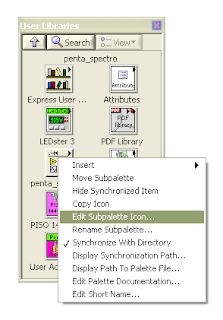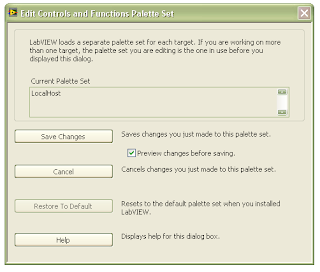After you have created our own library in LabVIEW and inserted them into the Functions palette, you could design a custom icon for your library.
You could follow the following steps to add a new submenu into Functions palatte.
1. Open a new VI in LabVIEW.
2. Select Tool->Advanced->Edit Palette Set to display the Edit Controls and Functions Palette Set dialog box.
3. The Edit Controls and Functions Palette Set and Functions palettes will be prompt out as below.
4.Right-click the Controls or Functions palettes and select from the options on the shortcut menu to edit a palette set.
For example, you want to edit the palette icon at user libraries.
a) Select User Libraries.
b) Right click on the specific user library that you want to change the icon and choose Edit Subpalette Icon.
c) You will be prompt with Icon Editor. Finish your new icon design and select B&W->256 Colors->OK.
5. After you edit the palettes, click the Save Changes button in the Edit Controls and Functions Palette Set dialog box to open the Preview Palette Changes dialog box and save the changes. Click the Cancel button to cancel any changes you made in this editing session and close this dialog box.
Hope you will fun to design your own custom icon for your library!
Wednesday, 7 April 2010
Subscribe to:
Comments (Atom)